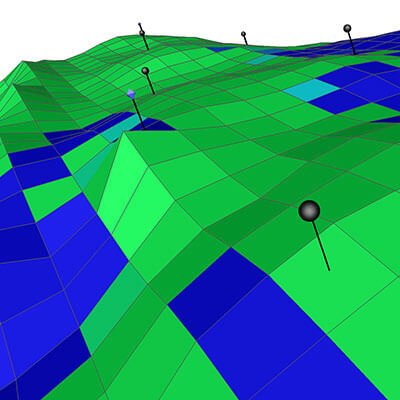Tecplot RS Product Manager, Raja Olimuthu, answers 5 common reservoir simulation analysis questions.
We love it when you ask questions! Here are a handful of questions and answers about Tecplot RS, our reservoir simulation visualization & analysis tool for the oil & gas industry. During our site visits and support calls, customers often ask these common questions. It occurred to me that there are a lot more of you that might benefit from the answers.
Q: I have a project with wells coming online at different times. How do I normalize their production to time zero?
There is a tool in Tecplot RS called the Ptime Solver which aligns the data or time at the same production start, making it easy to compare the performance between wells. To take advantage of this feature, go to Data > Solve Ptime, and choose the variables you want ptime solved for. In the XY Entities plot type, display several wells/entities at the same time, and change the X-axis to PTIME.
Q: Do you have macro recording capabilities in Tecplot RS?
Yes, when working with repetitive tasks in Tecplot RS, using Macros saves you time and makes your workflows more efficient. The easiest way to work with macros is to record one. Then you can simply open the macro and edit it if you want to add more commands.
To record a macro, go to Macro > Record Macro. Name the macro file, and perform the steps you would like to record. You can apply the macros anytime you are working on another project at a later time.
Apply the macro by going to Macro > Play Macro. Once you get the hang of it, this capability can be quite valuable to you.
Q: I run multiple models. I’d like to create specific views I commonly work with and apply those to subsequent runs. Is there a way I can do this in Tecplot RS?
Yes, and the best way to do this workflow is by using the Plot Gallery tool in Tecplot RS. The Plot Gallery can be used to bookmark specific views in XY, 2D, and 3D. Go to Gallery > Manage, and this will open the Plot Gallery dialog. As you are going through specific views, save them into the Plot Gallery. The Plot Gallery is saved within a project.
Now, let’s say you run multiple models, and build out a set of plots for run #1. You can go to Project > Swap files, and swap out run #1 for run #2. Now, if you go back to the Plot Gallery, you’ll see the views for run #2.
Check out this video tutorial on using the Plot Gallery >>
Q: Can I make grid property edits that can be used in subsequent simulation runs in Tecplot RS?
Yes, there is a tool called the Property Modifier. To access it, go to Data > Sim Input > Cells. This tool will allow you to make modifications and output an include file that can be used alongside your next simulation run. You can create a boundary, and specify the changes you want to make. Tecplot RS will output in a format that is compatible with your simulator.
Check out this video tutorial on Modifying Grid Properties >>
Q: Do you have anything equivalent to an economics module that can help me output my results in weekly, quarterly, yearly periods?
Yes, in the XY plot types, there is a tool called Periodic Production Rates. This tool will calculate rates from cumulative values and display the results in weekly, quarterly, yearly periods. In any XY plot, go to Analyze > Periodic Production Rates. Tecplot RS will populate a list of cumulative variables for each entity. After specifying the output period, you can calculate the periodic production rate.