Working with time-dependent or transient data is a lot easier when time information is available in your data files – and your analysis tool knows how to read it. For many years Tecplot 360 has had support for reading time information from file formats like FLUENT, CGNS, Plot3D, and of course Tecplot. But files without time information or in a format that lacks transient data support are still common. Tecplot 360 will load such files as a steady-state solution, but you’ll be unable to take advantage of Tecplot 360’s “time-aware” features, such as time animation controls.
We have a solution for the lack of transient support in data files. The Strand Editor add-on lets you specify time information from within Tecplot 360.
How Tecplot 360 Supports Transient Data with the Strand Editor
Before we discuss the details of how to use the Strand Editor, we first need to understand how Tecplot 360 implements support for transient data. In the simplest case, we have a dataset with a single zone that has data for multiple time steps. Tecplot 360 models this as multiple zones with the same strand ID but varying solution times. Time for some definitions:
- Strand: A set of zones that represent the same region of the solution over time.
- Strand ID: An integer value that uniquely identifies each strand.
- Solution Time: A value associated with each zone in a strand.
So, our simple dataset has this time information:
| Zone | Solution Time | Strand ID |
| 1: Transient Region 1 | 0.0 | 1 |
| 2: Transient Region 1 | 1.0 | 1 |
What if we have multiple zones in each time step? Then we use multiple strand IDs:
| Zone | Solution Time | Strand ID |
| 1: Transient Region 1 | 0.0 | 1 |
| 2: Transient Region 2 | 0.0 | 2 |
| 3: Transient Region 1 | 1.0 | 1 |
| 4: Transient Region 2 | 1.0 | 2 |
Finally, what if we have a zone that should be displayed at all time steps (i.e. a non-transient, or static, zone)? For that case, Tecplot 360 reserves the Strand ID of zero:
| Zone | Solution Time | Strand ID |
| 1: Transient Region 1 | 0.0 | 1 |
| 2: Transient Region 2 | 0.0 | 2 |
| 3: Transient Region 1 | 1.0 | 1 |
| 4: Transient Region 2 | 1.0 | 2 |
| 5: Static Region | N/A | 0 |
Note that the grouping of zones is arbitrary in our example; your dataset may have the static zone(s) first, or it may have the transient zones grouped together by strand, rather than by time step. The Strand Editor can handle these cases as well, but first let’s see how to add time information to our sample dataset.
The Strand Editor
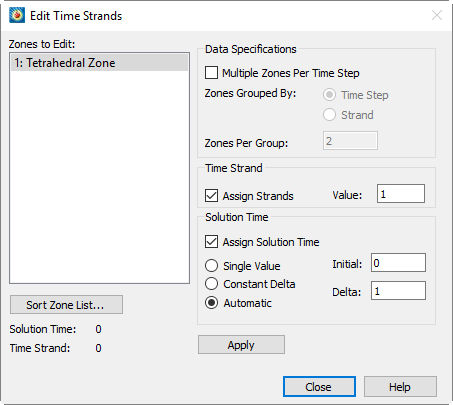 First, launch the Strand Editor by choosing “Edit Time Strands” from the Data menu. Given our sample dataset, we see a dialog like this image shown here.
First, launch the Strand Editor by choosing “Edit Time Strands” from the Data menu. Given our sample dataset, we see a dialog like this image shown here.
On the left-hand side, we see a list of all zones in the dataset. We can tell the dataset has no time information, because the Solution Time and Time Strand values at the bottom left of the dialog are both zero.
To add time information to the dataset, we first need to select which zones are transient. Because zone 5 is static, we only need to select zones 1-4. Note that if your zones are organized in a strange fashion, you can sort the zone list to group zones together more logically.
Next, because we have multiple zones at each time step, we need to specify how the zones are ordered in the top right of the dialog. In our case, the zones are grouped together by time step, and we have two zones per time step.
Next, we assign strand IDs, starting with a base ID of 1. Since we have two groups, this will assign zones to strands 1 and 2. Note that you can choose any strand ID (we could have started at 1000), but it’s best to stick to low numbers due to the internal implementation in Tecplot.
The last step is assigning solution time information. Here the Strand Editor gives us three choices, which are described well in the help for the dialog (Just click the Help button!). The Constant Delta option works for our case: we want to start at time 0.0, with each successive time step 1.0 seconds later.
Animate Through Time
We just need to click Apply, close the dialog, and now we can happily animate through time!
In addition to its usefulness for managing transient datasets, the Strand Editor is also a great example of the extensibility Tecplot 360 provides via its add-on facilities. You can read more about this in our Documentation, specifically the ADK User’s Manual.




