Use your own data or the sample
data included with your free trial.
In this video, we will explain Pages and Frames in Tecplot 360.
When first opening Tecplot 360, a single frame is visible where you can load a data set and create a plot. We can create multiple frames in the workspace, but Tecplot 360 also provides pages to help organize and present your visualizations!
A page is a container for any number of frames, and each frame is a container for a single plot.
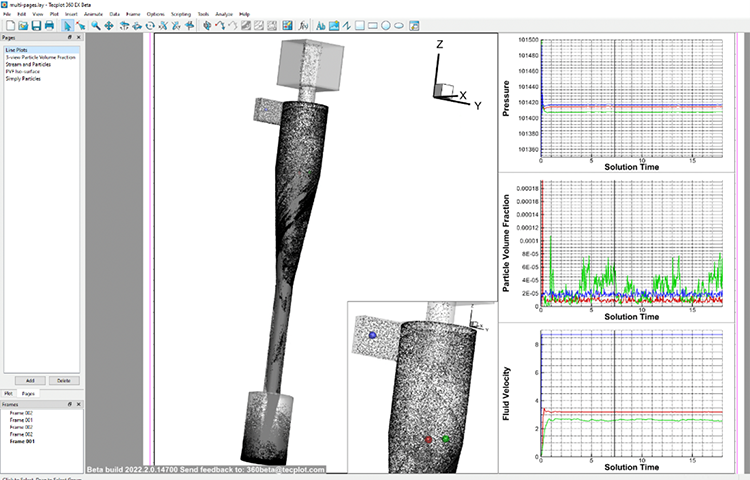
With multiple pages, users can create multiple workspaces within a single layout—like a spreadsheet with multiple sheets or a PowerPoint with multiple slides.
For instance, in this layout (image above), the plot has five frames. One frame shows the overall view of the 3D plot for context. Another frame is a magnified view to visualize the red, blue, and green points of interest in the volume. And the three line plots display the variable values for each of the points of interest over time in separate frames.
Creating a New Page
Now, if we wanted to focus on a different aspect of our dataset without losing these views, we could either open a new instance of Tecplot 360 or create a new page within this layout. Creating a new page is beneficial because:
- You don’t need to create another layout file to save the visualization.
- Creating a page doesn’t consume another license of Tecplot 360.
- It is an easy way to bookmark a visualization of interest, and then continue exploring the data.
- And it also doesn’t load data twice—the datasets can be shared between pages.
In this 2nd page, we’ve focused our visualization on a holistic view of contoured slices. The 3rd page focuses on fluid velocity and the flow of particles. The 4th page visualizes the Particle Volume Fraction as an iso-surface, and the last page shows a simple plot of particles against a black background.
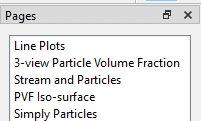
Bookmarking a View
If we wanted to bookmark a view of interest as a page, for example the moment when the particles make their way to the bottom wall of the collection chamber, we can do so by copying the frame (control-c or right-clicking on the edge of the frame), creating a new page, and then pasting the frame into the new page (control-v or Edit>Paste). No new data is loaded because the dataset is shared between frames. Data sharing occurs when copying and pasting a frame, or when creating a new page and updating the plot type from Sketch to any other plot type which shares data from a previous frame.
Finally, we can rename the Page and zoom-in on the Frame.
This concludes our video on Pages and Frames in Tecplot 360. Thank you for watching!
Try Pages and Frames for yourself!
Use your own data or the sample data included with your free trial.




