Designating an RLM License Server
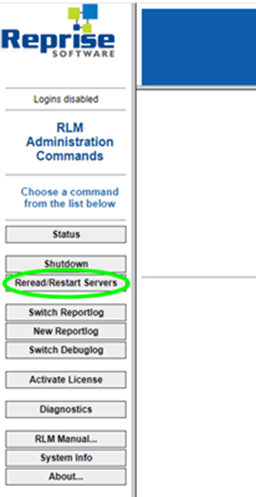 To use a network license for one or more Tecplot products, you must install the Reprise License Manager (RLM), our third-party license manager, on a computer on your network. The computer with RLM installed will become the license server. You must choose a single machine to be your network’s license server even if you have licenses for multiple Tecplot products. To install and configure RLM, you must have Administrator privileges on the computer you designate as the license server. We do not recommend installing multiple RLM programs on a license server.
To use a network license for one or more Tecplot products, you must install the Reprise License Manager (RLM), our third-party license manager, on a computer on your network. The computer with RLM installed will become the license server. You must choose a single machine to be your network’s license server even if you have licenses for multiple Tecplot products. To install and configure RLM, you must have Administrator privileges on the computer you designate as the license server. We do not recommend installing multiple RLM programs on a license server.
Installing RLM and Creating a Network License
- Download the RLM installer for your operating system from https://my.tecplot.com/portal/product-releases/rlm. Install RLM on your designated license server.
- Create your own license key from our Customer Portal, MyTecplot. To do this, locate your myhostids.txt file in the RLM installation directory. For example, on Windows, myhostids.txt file can be found in the directory: C:\Program Files\Tecplot\RLM for Tecplot Products. Then, go to my.tecplot.com > Licenses and Keys, select the appropriate license, and create a new key by uploading the myhostids.txt to the website.
- Once you have a license key, add the license key file to the RLM installation directory, and make sure it is in the same location as the teclmd.set file. You can install as many license key files as you’d like, and there is no naming convention needed. RLM will read as a license any files with a .lic extension.
- Finally, click Reread/Restart on the RLM license administration webpage.
More detailed information on this entire process can be found in the RLM Installation Guide.
Note: If RLM is Already Installed for Other Products
If you already have RLM installed for other products, you do not need to download the RLM installer. The minimum files needed are the teclmd.set file and a license key file. These files must be placed into your existing RLM installation directory.
You can download a teclmd.set file, and other installation files such as the gethostids executable and the teclmd options file from MyTecplot RLM Product Releases. More details on installing a Tecplot license on an existing RLM install can be found in this Knowledge Base article. After installing the Tecplot files, restart the server to begin serving the Tecplot licenses.
This concludes the tutorial for setting up RLM for a Tecplot network license server. If you have questions or need help, please contact support@tecplot.com.
Thank you for watching!




